Paperwork is often said to be a necessary chore, a task you have to get done regardless of how tiresome you might find it. However, that’s only half true. Handling paperwork is definitely necessary but it certainly doesn’t have to be a weight around your neck. There are multiple ways you can use a practice management system to sort out your medical note-taking and all sorts of admin work. This article will help you see what’s really possible.

We are going to examine the following topics to help you understand what you might be missing:
- How to add routine information like patients’ names automatically
- How to format whole letters only by clicking on buttons
- Which kinds of data you can add. HINT: plain text is the least of it!
- Examples of real-life digitisation and automation
Learn how to simplify your practice workflow and free up more time for patients with Medesk.
Open the detailed description >>Separate the Mundane from the Special
Clinical and admin teams both spend too much time on paperwork, filling out repetitive forms that contain static information. This means information like the patient’s name and date of birth, which is highly unlikely to change unless there’s been a mistake in the first place. In contrast, some information is dynamic; it changes all the time. Here’s how to understand the difference between static and dynamic data clearly.
Static data stays the same in almost all circumstances. For example:
- Patient names
- Dates of birth
- NHS numbers
- National Insurance numbers
Dynamic data is that which can change at any time depending on what’s going on. For example:
- Dates and times of appointments
- Current medications
- New diagnoses
- New letter bodies, e.g. for referral letters
Many forms and documents contain the same information over and over again, and yet, in the past, you would have been expected to fill all this out manually every single time. This often still occurs in cases like labelling vacutainers and it’s certainly still happening with GP letters, referrals and the like. It’s particularly a hassle when you want to insert a medical note into a letter. Fortunately, you don't really have to put up with this anymore. There are plenty of alternative solutions available.
Medesk helps automate scheduling and record-keeping, allowing you to recreate an individual approach to each patient, providing them with maximum attention.
Learn more >>Here are some of the most common forms and letters that would benefit from automatically added information:
- GP notes
- Referral letters
- Prescriptions
- Current medication lists
Smart Data Entry in Seconds
Once you have all of the automated work set up in advance, you’ll notice patients’ addresses, names and all sorts popping up in just the right place in your documents. The next part is to get to grips with manually entering the rest of the data. It doesn’t have to involve a wall of text and endless typing. There are cleverer ways to get all of your ducks in a row.
Here are some data types you can use in your document templates:
- Drop-down lists for lab test requests
- Yes/No switches for patient questionnaires
- Buttons for logging symptoms and signs
- Rich text editor for formatting letters
- Units of Measurement for lab and general use
- Drug entry for prescriptions
- ICD-10 entry for precise diagnosis
- Times and dates for time stamping your work
Get the Most out of Your Templates
Templates are only ever as good as the preparatory work that is put into them. By using practice management software to develop your templates, you'll be able to leverage all of the experience gained by your account manager over years of helping clinics to digitise and automate their workflows. The best way to understand how you can benefit is to examine a case study.
Case in Point, Part 1: Automated Prescriptions
It’s all well and good talking about how we can turn simple data entry into sophisticated digital forms for use all throughout the world of healthcare, but nothing is ever as clear as an example case. One of the most commonly completed forms in medicine is the prescription. So much so in fact that doctors frequently put aside a good chunk of their working day just to get all their prescriptions done. It no longer has to be such a hassle when you can put the lion’s share of the workload on the shoulders of your practice management system.

In order to benefit from automatically generated prescriptions, you’ll only need to prepare the following in Medesk:
- Fill out the patient record
- Complete your practice profile
Case in Point, Part 2: Digital Drug Database
Once you’ve got all the basic information you need to be stored away in your patient records and practice profile in Medesk, it’s time to open up a prescription template and see where the magic really happens. Using a fully licensed pharmaceutical database based largely on the British National Formulary (BNF), typing up a prescription takes little longer than a Google search.
When searching a drug database for your prescriptions, for each item you will find:
- Generic name
- Brand name
- Route of administration
- Dosage(s)
- Link to the BNF website
On that last point, if you’re not so sure about a drug interaction or contraindication, there’s a button right there to help you search the BNF website directly. However, if you’re totally happy with your work so far, all you need to do is click on your chosen drug and it’s added straight into the prescription with no fuss.
Discover more about the essential features of Medesk and claim your free access today!
Explore now >>Once you have picked a drug, you’ll want to indicate the following to help the dispensing pharmacist and patient alike:
- Directions for use, e.g. TAKE ONE TABLET TWICE A DAY BEFORE MEALS
- Quantity of drug prescribed, e.g. 56 tablets
It’s as simple as that. Medesk will handle the rest of the document creation process, including adding:
- Your clinic logo
- Your full name, credentials and GMC number
- All other parameters required by the GMC
All you need to do from this point forward is to click on the prescription button and open up a print preview to check everything is to your liking.
Alongside your print preview, you will have options to:
- Send attachments to patients via email
- Print your prescriptions in A4 or A5
- Save it as a PDF, you can store it or upload the PDF to link and send it whichever way you prefer. If you're concerned about protecting your documents, learning how to add watermark to PDF can help prevent unauthorized use of your prescriptions. Additionally, using a PDF signer ensures that your documents remain secure and legally binding when shared or submitted. Consolidating multiple digital files, such as patient history and current prescriptions, often requires the ability to merge PDF documents for a complete record.

How to Cut Down on Paperwork - 5 Simple Steps
1. Learn the difference between static and dynamic information
2. Prepare a list of your most commonly used documents and forms
3. Send blank copies of these forms to your practice management software provider
4. Generate simple yet powerful document templates
5. Receive stylish and professional PDFs for use with patients and colleagues